Interacting with the Browser using JavaScript (Basic) [Episode- 2]
JavaScript is the 'Language of Browsers'.
But, why do we need to interact with the Browser?
By interaction, we can make the browser do so many things apart from just browsing!
Example: we can make Linkedin accept all the connection requests just by typing a single line of code in the browser. This is interesting. No?
Before doing this, let us understand the basics of how to interact with the browser.
Console.log()
console.log("Hello World!")
Console.log simply takes in a parameter and print it to the console.
Don't know where to find the console?
Go to your browser and visit any webpage. That can be Google.com also!
Right-click anywhere on the webpage and click on the Inspect Element. This is how it will look.
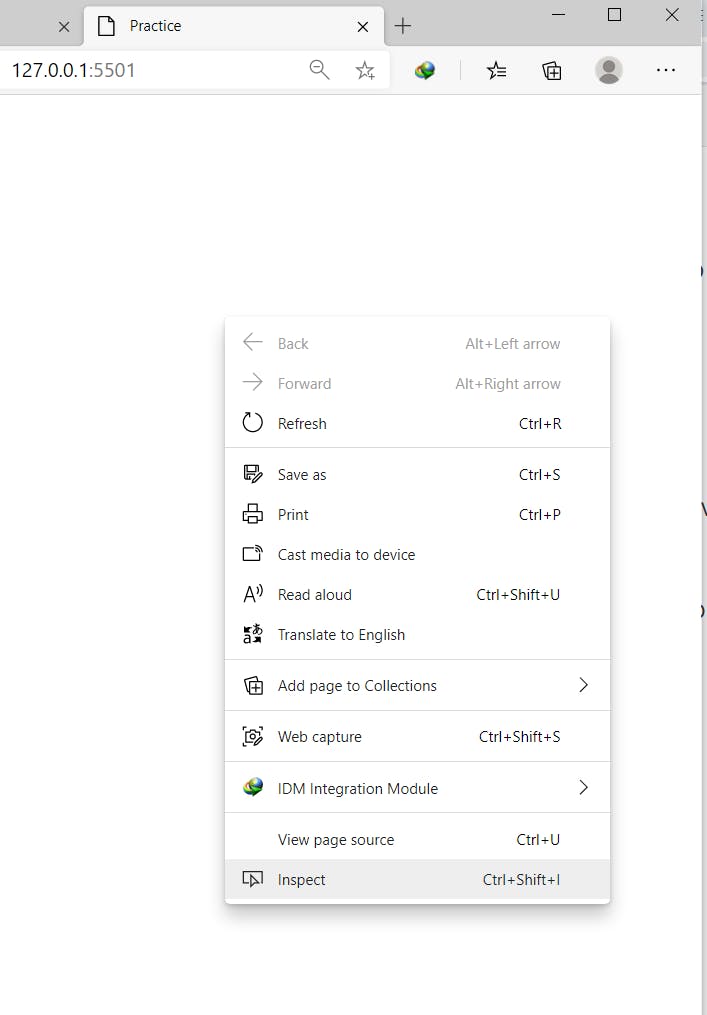
After clicking on the Inspect Element, a new window will open on the right. Switch from 'Elements' tab to the 'Console' tab.
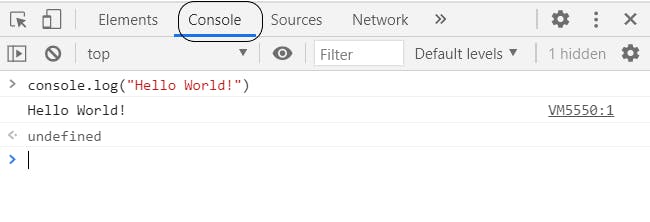
Console tab is where we can write some JavaScript code to interact with the browser, make the browser do a lot of fun tasks 😉 and even control the HTML of the file.
Type the command
console.log("Hello World!");
Press Enter.
You will see 'Hello World!' written on the Console.
This was the most basic interaction with the browser. Congrats! Get Started now!
Alert and Prompt
Prompt is used to take input and Alert is used to give output to the user.
First, let us use alert
alert("This is an alert message!");
and press Enter. It will display a message like this:
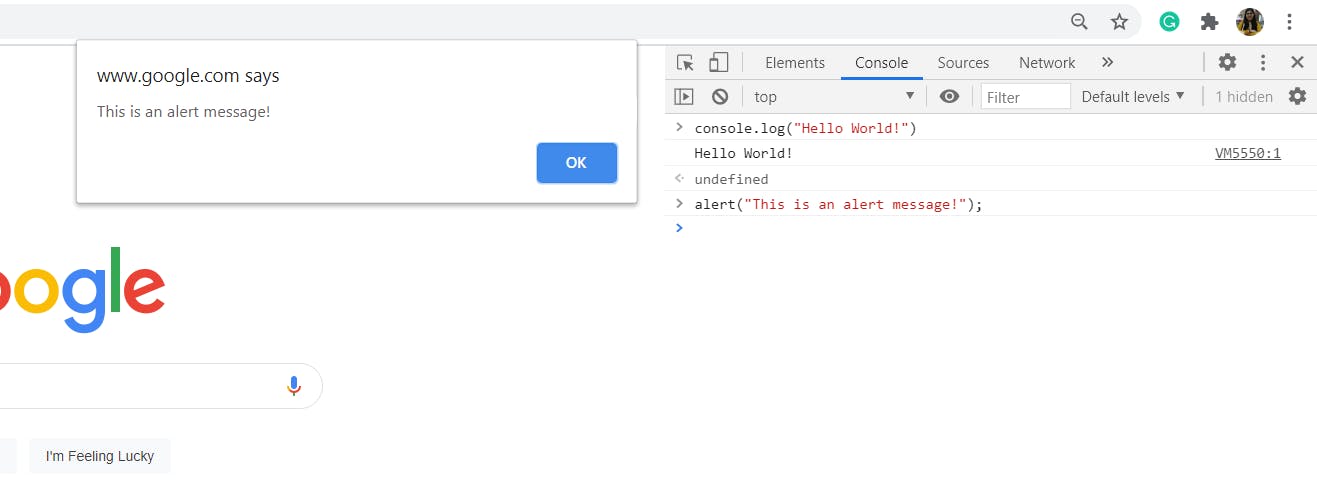
Prompt command
Similarly, we can take input through this window prompt.
var username = prompt("Type your username: ");
This is how it will look:
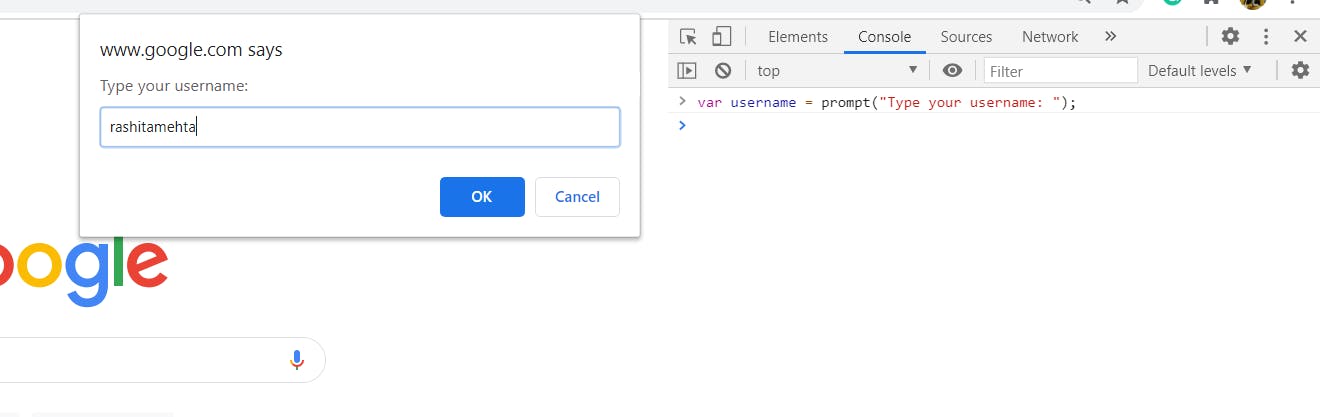
Note: I am attaching these screenshots for better understanding. If you are learning these commands for the first time, it is highly recommended, try them side-by-side.
Now, Let's do the interesting part!!
We can accept all the Linkedin requests in a single line of code
On the console tab, type the following code.
var x = document.getElementsByClassName("invitation-card__action-btn artdeco-button artdeco-button--2 artdeco-button--secondary ember-view");
for(var i=0;i < x.length;i++)
{
x[i].click();
}
All the connection requests will be accepted in a second or so.
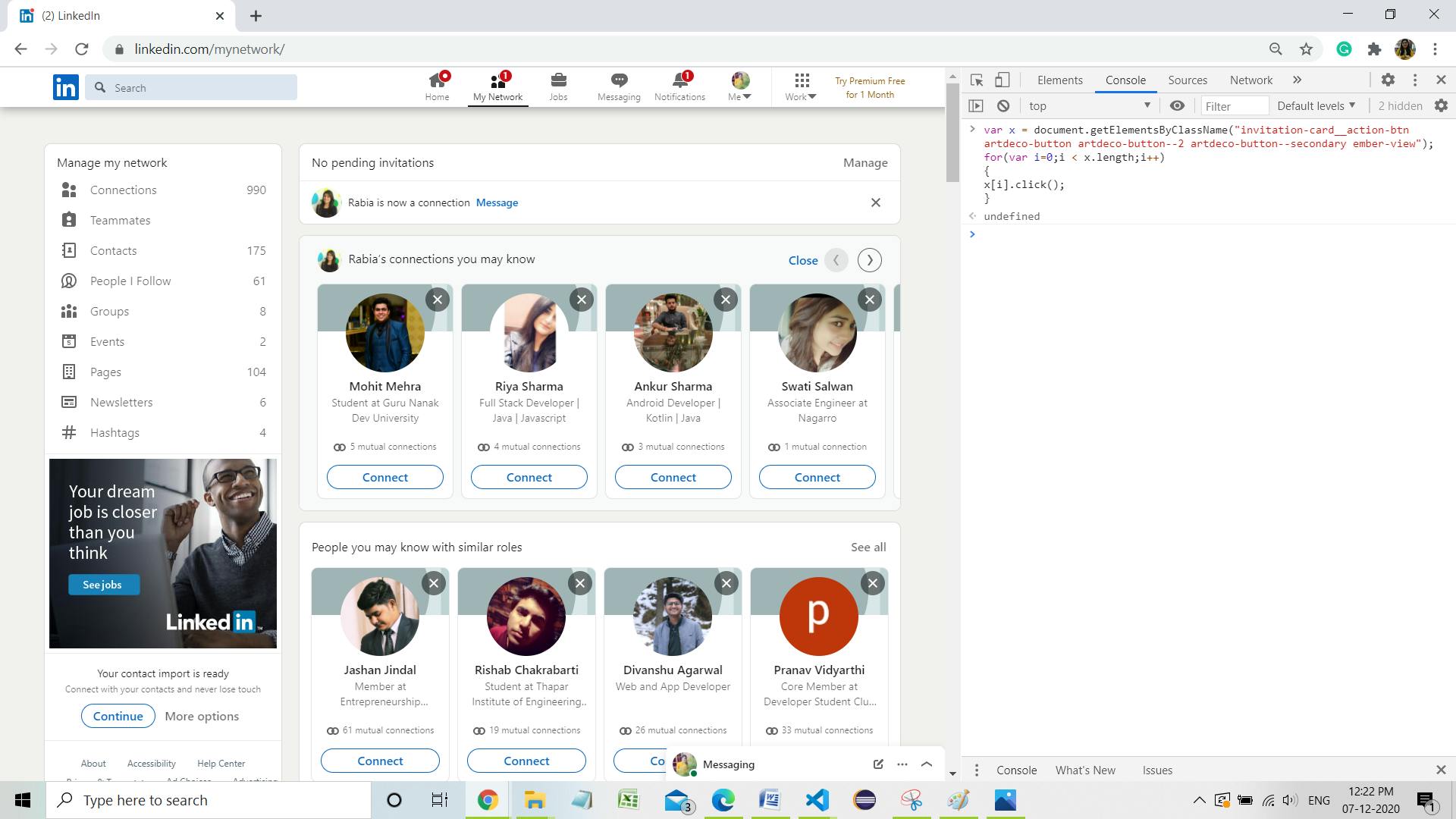 This is cool. No?
This is cool. No?
Try it yourself!